Looking for great alternatives to OBS to create cool timelapses of your screen? Check out this great options!
Hustl
Hustl is a Mac app that allows you to create great timelapses with no post editing required . Adjust the frame you wanna record or limit it to an specific app or page and hit “record”!
Once finished, you will be able to adjust the video speed and voilá! you will be able to export directly your timelapse video, ready to share.
These are the some of the features of its new version, Hustl 2.0:
- Slow down. Or speed up. Select the final duration and control every detail: Adjust output video format and select export time, choosing how long the time-lapse will be by changing the amount of frames per second (FPS) the output video will use. Learn more about how to choose the perfect speed for timelapses with the timelapse calculator.
- Ultra high-definition. 4K & 8K support: you can now export up to 8K resolution. Enjoy the quality and the precision of every pixel on the screen.
- Fix the aspect ratio. Or go fullscreen: Go fullscreen in a single click, or get to adjust every capture area with pixel perfect precision and aided by the tool to lock the aspect ratio.
- Pause your time-lapse. Resume anytime: Hustl lets you pause and resume your recording at any time, as many times as you need.
- Capture only the active app: Set a specific app as a target and Hustl will prevent any other screens to be part of your time-lapse by automagically ignoring all other activity happening outside of your app.
Here you can see a real example of a user creating with Hustl:
Starting on a new project for fun. It’s going to be a feed of pet images/gifs. I’ll be recording my screen for this entire project with Hustl and post the time-lapse videos of my progress.
— Sanju Varghese (@sanv725) February 21, 2019
The following video contains the setup process with Vue, Netlify, Firebase, and Cloudinary. pic.twitter.com/TSZZFPyFBo
ShareX is a free and open source tool that will allow you to record all your work in your screen. It includes cool features as creating short links or QR codes to share your video right away, and is only available for Windows.
In addition, it includes some useful features after recording as screen color picker, image effects, image thumbnailer or video converter, that will make the sharing process smoother.
To create a timelapse from a screen recorder without features to speed the video up like ShareX, check out our tutorial on how to make a speedpaint or this one, where we teach you how to slow down a timelapse.
QuickTime Player
QuickTime is built-in app inside the Mac that will allow you to record your screen. Nevertheless, QuickTime player is unable to speed up the video once recorded, so you will need an app to speed it up later. These are the steps to follow to record the screen:
- Open QuickTime player and press File>New Screen Recorder
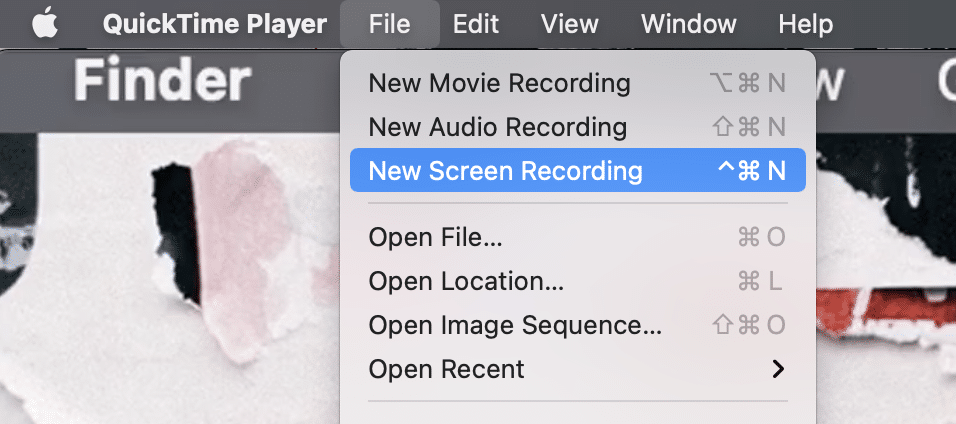
- Hit “Record”
- Once you’re finished recording, press again the “Record” button. QuickTime will open automatically the recorded video so you can post edit, share or save it. From there, you can get the raw video and speed it up.
On top of that, to create a timelapse and speed the video up, we have a tutorial on how to make a speedpaint with QuickTime Player and another one where we teach you how to slow down a timelapse.
Conclusion
In this post, we’ve shown you some great alternatives to OBS.
We have presented three options to consider: Hustl, Share X and Quicktime Player. If you were wondering different alternatives to OBS, we hope we’ve given you some ideas!
